Continuous Deployment with Nomad and Terraform
This post explores how to use the Nomad Terraform provider to control the lifecycle of a Nomad service.
Both HashiCorp Nomad and Terraform allow you to declaratively define infrastructure as code, but they serve different functions in the organization. Nomad schedules and monitors applications, making sure the application stays running and automatically reconciles any failure. Nomad supports rolling deploys to deliver safer convergence. Nomad also integrates with Consul for service discovery and Vault for secrets management. Terraform, on the other hand, is a lifecycle management and provisioning tool. It creates, updates, and destroys the underlying infrastructure which Nomad will use to run applications. But Terraform is much more than a infrastructure tool - Terraform can also manage the process of submitting, updating, and deleting Nomad services, allowing you to model your entire infrastructure as code.
The Nomad Terraform provider is perfect for continuous delivery of your services, and in this post we will look at how these tools work seamlessly together to enable this workflow.
If you do not already have a Nomad server running, you can use the configuration from our post on Auto bootstrapping Nomad or you can use the Nomad playground at https://katacoda.com/hashicorp/scenarios/playground.
The source code associated with this article is available at the following link: https://github.com/hashicorp/terraform-container-deploy-nomad.git
»Nomad Terraform provider
The Nomad Terraform provider is very simple to use, like all Terraform providers we need first to configure the provider block.
provider "nomad" {
address = "https://your.nomad.server:4646"
}
The provider has no required arguments, but normally you want to set the address to the Nomad server to execute the job. Other options for the provider including setting the region and the certificates for encrypted communications are also available.
https://www.terraform.io/docs/providers/nomad/index.html
Next, we need to configure the nomad_job resource:
resource "nomad_job" "http-echo" {
jobspec = "${data.template_file.job.rendered}"
}
The jobspec attribute contains the text for our Nomad job, in this example, we are using a template as we need to use a dynamic value for the version of the Docker container hashicorp/http-echo:${version}.
job "http-echo" {
# ...
task "http-echo" {
driver = "docker"
config {
image = "hashicorp/http-echo:${version}"
args = [
"-text", "'hello world'",
"-listen", ":8080",
]
port_map {
http = 8080
}
}
}
}
To pass dynamic variables to our Nomad job such as the tag for the Docker container we would like to run we can use the data_template feature of Terraform.
data "template_file" "job" {
template = "${file("${path.module}/http-echo.hcl.tmpl")}"
vars {
version = "${var.version}"
}
}
Putting this together we have the simple Terraform configuration shown in the example below:
# Configure the Nomad provider
provider "nomad" {
address = "http://localhost:4646"
}
variable "version" {
default = "latest"
}
data "template_file" "job" {
template = "${file("./http-echo.hcl.tmpl")}"
vars {
version = "${var.version}"
}
}
# Register a job
resource "nomad_job" "http-echo" {
jobspec = "${data.template_file.job.rendered}"
}
»Running a job
To run our job, we first need to initialize Terraform:
$ terraform init
Then to see the changes that Terraform makes we can run the plan command:
$ terraform plan
Refreshing Terraform state in-memory prior to plan...
The refreshed state will be used to calculate this plan, but will not be
persisted to local or remote state storage.
data.template_file.job: Refreshing state...
The Terraform execution plan has been generated and is shown below.
Resources are shown in alphabetical order for quick scanning. Green resources
will be created (or destroyed and then created if an existing resource
exists), yellow resources are being changed in-place, and red resources
will be destroyed. Cyan entries are data sources to be read.
Note: You didn't specify an "-out" parameter to save this plan, so when
"apply" is called, Terraform can't guarantee this is what will execute.
+ nomad_job.http-echo
deregister_on_destroy: "true"
deregister_on_id_change: "true"
jobspec: "job \"http_test\" {\n datacenters = [\"dc1\"]\n type = \"service\"\n\n update {\n stagger = \"10s\"\n max_parallel = 1\n }\n\n group \"web\" {\n constraint {\n distinct_hosts = true\n }\n\n restart {\n attempts = 10\n interval = \"5m\"\n delay = \"25s\"\n mode = \"delay\"\n }\n\n task \"http-echo\" {\n driver = \"docker\"\n\n config {\n image = \"hashicorp/http-echo:latest\"\n\n args = [\n \"-text\",\n \"'hello world'\",\n \"-listen\",\n \":8080\",\n ]\n\n port_map {\n http = 8080\n }\n }\n\n resources {\n cpu = 500 # 500 MHz\n memory = 256 # 256MB\n\n network {\n mbits = 10\n\n port \"http\" {\n static = 8080\n }\n }\n }\n\n service {\n name = \"http-echo\"\n\n port = \"http\"\n\n check {\n name = \"alive\"\n type = \"http\"\n interval = \"10s\"\n timeout = \"2s\"\n path = \"/\"\n }\n }\n }\n }\n}\n"
Plan: 1 to add, 0 to change, 0 to destroy.
Finally, to apply the changes, and start our job we run:
$ terraform apply -var “version=latest”
data.template_file.job: Refreshing state...
nomad_job.http-echo: Creating...
# ...
Apply complete! Resources: 1 added, 0 changed, 0 destroyed.
The job is now running on the Nomad cluster we can use the nomad status http-echo command to see the full status.
$ nomad status http-echo
Parameterized = false
Summary
Task Group Queued Starting Running Failed Complete Lost
web 0 0 1 0 1 0
Latest Deployment
ID = d3c25fa9
Status = successful
Description = Deployment completed successfully
Deployed
Task Group Desired Placed Healthy Unhealthy
web 1 1 1 0
Allocations
ID Node ID Task Group Version Desired Status Created At
14fd5760 5c51d218 web 2 run running 08/03/17 13:44:53 UTC
56693bc4 5c51d218 web 0 stop complete 08/03/17 13:35:27 UTC
»Stopping a job
Stopping a job is just as simple just run the command terraform destroy:
$ terraform destroy
Resources shown in red will be destroyed.
- nomad_job.http-echo
- data.template_file.job
Do you really want to destroy?
Terraform will delete all your managed infrastructure, as shown above.
There is no undo. Only 'yes' will be accepted to confirm.
Enter a value: yes
nomad_job.http-echo: Destroying... (ID: http_test)
nomad_job.http-echo: Destruction complete
data.template_file.job: Destroying... (ID: 7c0afc8af326eaf9e2c6041df059d419f32f75b42b297f19a43c911bd5c80a14)
data.template_file.job: Destruction complete
Destroy complete! Resources: 2 destroyed.
»Conclusion
This post shows how easy it is to deploy Nomad services using Terraform, and we hope you can see how this could be applied to your continuous delivery workflow. The simple example in this post has only shown a small part of the capabilities of Nomad jobs, to learn more about this please see the Nomad Job documentation
These features are not limited to Nomad, Terraform also supports other schedulers like Kubernetes and Docker Swarm!
Sign up for the latest HashiCorp news
More blog posts like this one
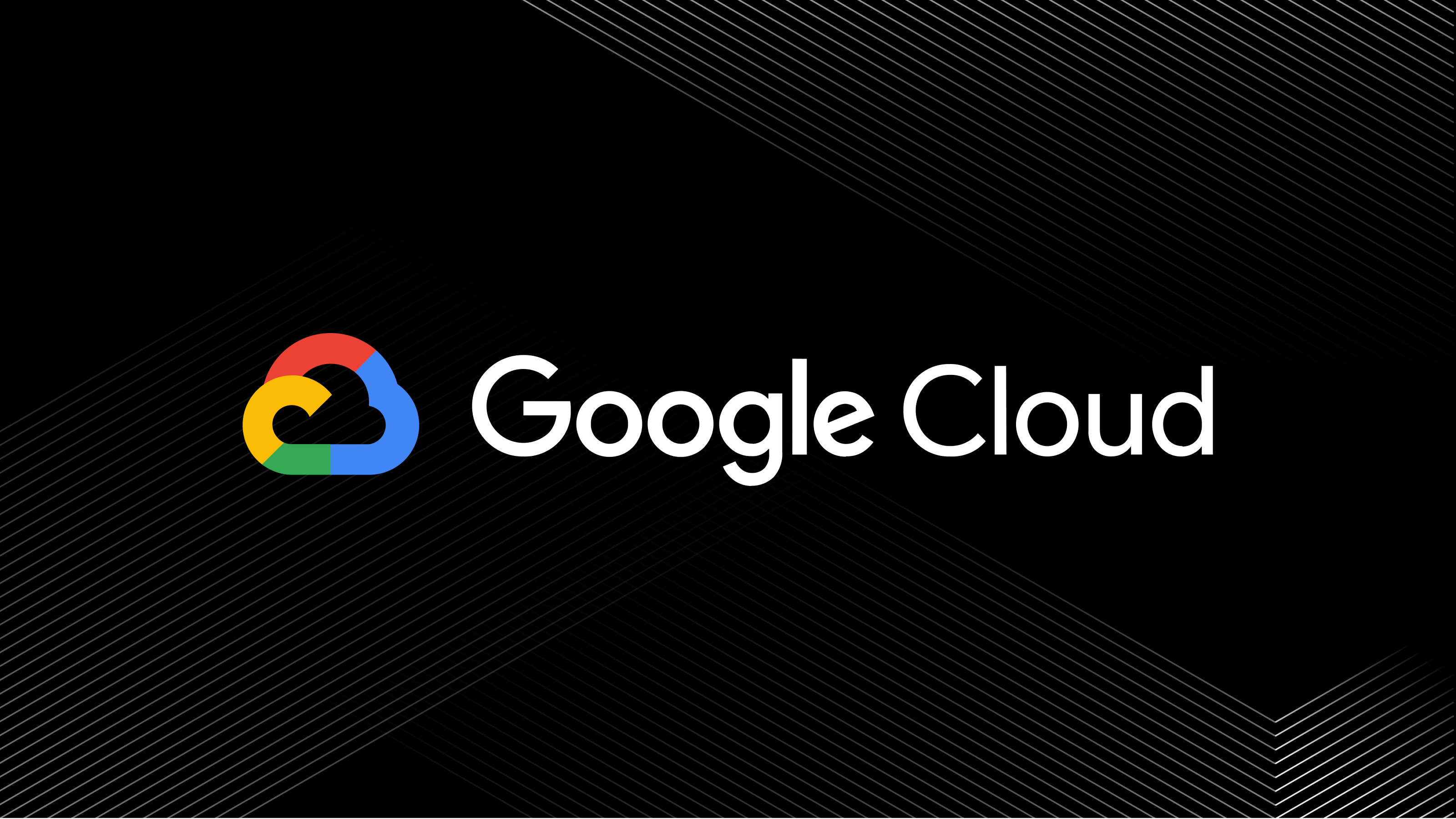
A blueprint for cloud success with HashiCorp at Google Cloud Next
A recap of HashiCorp infrastructure and security news and developments from Google Cloud Next, from scaling infrastructure as code to fighting secrets sprawl and more.

Terraform 1.8 improves extensibility with provider-defined functions
New in Terraform 1.8: Provider-defined functions let users extend Terraform with custom capabilities. Plus, refactoring can now be done across resource types.

Terraform 1.8 provider functions for AWS, Google Cloud, and Kubernetes
See usage examples of Terraform 1.8's new launch-day provider-defined functions for AWS, Google Cloud, and Kubernetes.