HCP Consul UI Now Supports End-to-End Deployment with Terraform
HCP Consul users can now auto-generate ready-to-apply Terraform configurations to deploy HCP Consul end-to-end with a demo application in less than 20 minutes.
HashiCorp Cloud Platform (HCP) Consul is a managed service mesh and service discovery solution. One of HCP’s goals is to provide an easier onboarding experience. We are pleased to announce the release of a new UI enhancement that makes it faster and easier to deploy and test HCP Consul.
»Quickstart Deployment
In October 2021, we released new HashiCorp Terraform modules that automate the end-to-end deployment of HCP Consul. To make it simpler to utilize these modules, we have added a new UI feature that improves the user experience further by auto-generating specific Terraform configurations within the UI. This configuration can then be simply executed to quickly deploy an end-to-end environment to evaluate Consul capabilities. Users can now complete an end-to-end deployment of HCP Consul and a demo application within 20 minutes. We’ve designed this experience so that even users with limited or no Terraform experience can utilize these configurations.
Here is a short demo screencast:
To get started, log in to your HCP account. Under the Consul section of the overview page you will see a link that says “Deploy with Terraform”.

Clicking on this link will bring you to a configuration page. There you can specify the target VPC region in which the workloads will be deployed, using either an existing or a new VPC. This configuration will create a new HCP Consul cluster and deploy clients into the run time (e.g. Amazon EC2, EKS, or ECS) of your choice, along with an example application — our demo app HashiCups. Based on your inputs, the HCP UI will generate the needed configurations and the HCP credentials that Terraform will use for authentication.

Once complete, export the credentials to your local environment. If you have not done so already, install Terraform and then copy the generated Terraform code into a file named main.tf. Then run Terraform usingterraform init && terraform apply. Upon completion, the output provides a URL to access the demo application and Consul UI.
If you don’t already have one, please sign up for a free HCP Consul account and try this out! Note that new HCP Consul users receive $50 in free credits, and that running this demo requires an AWS account — users are responsible for any AWS charges incurred. For additional information, please refer to the HashiCorp Learn tutorial collections.
»Size and Version Upgrades
We are also pleased to announce two additional features to simplify user operations. HCP Consul production tiers are offered in multiple sizes to meet your unique performance needs. We already supported upgrading sizes within a tier using Terraform, and we are now releasing the same capability in the HCP Consul UI. Similarly, we have added the functionality to update Consul server versions with a single-click option in the UI.
To further ease the onboarding experience, we have also added video resources to learn about Consul.

For more information about HCP Consul, please visit the documentation. If you have questions about HCP Consul pricing, go to the HCP Consul Pricing page.
Sign up for the latest HashiCorp news
More blog posts like this one

Introducing The Infrastructure Cloud
Do cloud right with The Infrastructure Cloud from HashiCorp. Unlock developer potential while controlling cloud costs and risk.
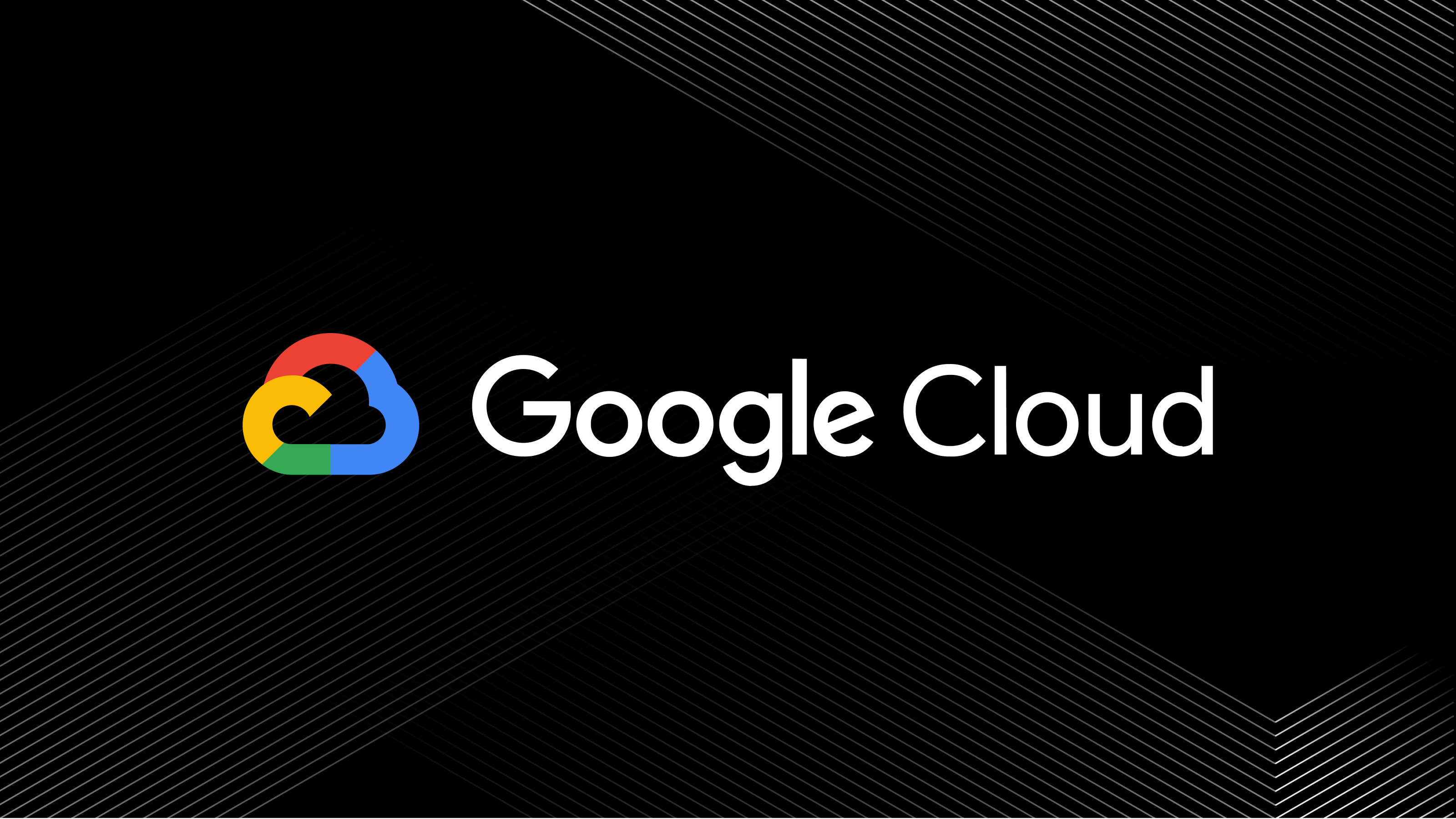
A blueprint for cloud success with HashiCorp at Google Cloud Next
A recap of HashiCorp infrastructure and security news and developments from Google Cloud Next, from scaling infrastructure as code to fighting secrets sprawl and more.

Seamlessly migrate from Consul service discovery to service mesh
Try this example method for transitioning from Consul service discovery to service mesh without affecting uptimes or development teams.