Feature Preview: Global Status and Control
Vagrant 1.5 was released just a month ago, but we already have big changes lined up for Vagrant 1.6. To prepare you for the release of 1.6, we're restarting our weekly "feature preview" blog post series to cover the new features that are on the way.
The first new feature we'll be covering is something we're calling global status and control.
Global status introduces a new global-status command to Vagrant that will show you the status of all created Vagrant environments on your system. You'll never again forget what Vagrant environments are running, not running, or using resources on your system.
Global control lets you use a unique ID assigned to each of your Vagrant environments to control it from any directory, not only the directory where the Vagrantfile is. This is useful in many situations, but perhaps this is most useful when you forget to destroy a Vagrant environment. You can now destroy that Vagrant environment from anywhere!
With these two features Vagrant environment management becomes much easier.
Read on to learn more.
»Global Status
A new command global-status is available in Vagrant 1.6. This command tracks all created Vagrant environments. An example of the output is shown below:
$ vagrant global-status
id name provider state directory
---------------------------------------------------------------------
4174bb6 web virtualbox stopped c:/hashicorp/foo
72a2e4d default vmware\_workstation running c:/hashicorp/bar
865a979 default virtualbox suspended c:/hashicorp/baz
Global status gives you a few bits of information about the machine: an ID, the name and provider of the machine, the last known state, and the directory it last saw that machine.
This at-a-glance information is enough to tell you what is and isn't running. To get more information about an environment, you can go to the directory for that machine and use the normal vagrant commands to inspect the environment.
Or, you can use global control, covered next.
»Global Control
Global control lets you control a Vagrant environment from any directory, not only the directory where the Vagrantfile for that environment exists.
In Vagrant 1.5 and earlier, you had to be in the same directory as the Vagrantfile, or any sub-directory of the Vagrantfile. With Vagrant 1.6, you can use the ID from global-status to control the machine.
For example, if you want to SSH into one of the machines from above, you can be in any terminal and do this:
$ vagrant ssh 72a2e4d
Welcome to Ubuntu 12.04.3 LTS (GNU/Linux 3.8.0-29-generic x86\_64)
vagrant@vagrant:~$
The ID "72a2e4d" is from the ID column in the global-status output above. You can use this ID for any Vagrant command, such as destroy, up, suspend, etc.
In addition to the built-in commands, using an ID should work with any existing Vagrant plugins as well without any modifications.
»Next
Vagrant 1.6 has some huge features. We're starting off this feature preview series with one of the smaller features, but it is still incredibly useful.
Watch out next week for the next post in the feature preview series, where we'll be covering what I think is a monumental feature addition to Vagrant.
Sign up for the latest HashiCorp news
More blog posts like this one

Vagrant Cloud is moving to HCP
Vagrant Cloud is moving to HashiCorp Cloud Platform (HCP) as the HCP Vagrant Registry.
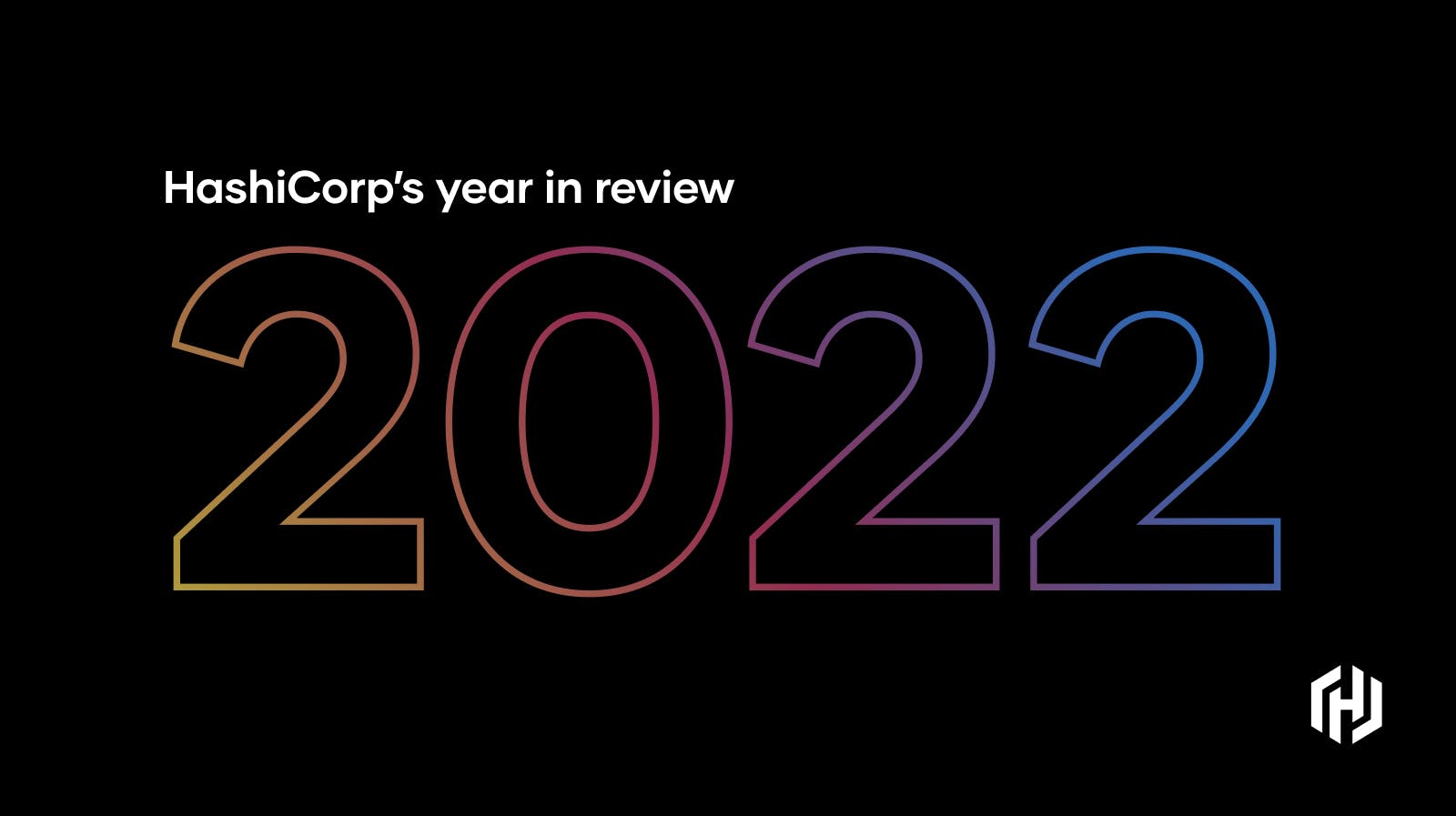
HashiCorp 2022 Year in Review
Before we ring in the new year, here’s a look back at some of the most important moments in 2022 for HashiCorp.

Vagrant 2.3 Introduces Go Runtime
HashiCorp Vagrant 2.3 introduces a new Vagrant executable written in Golang, tying the Vagrant architecture more closely into the broader HashiCorp ecosystem.