Today we’re excited to launch a completely redesigned Apply UI in HashiCorp Terraform Cloud. This new Apply UI optionally replaces the default console output experience with an informationally rich and easier-to-parse design.
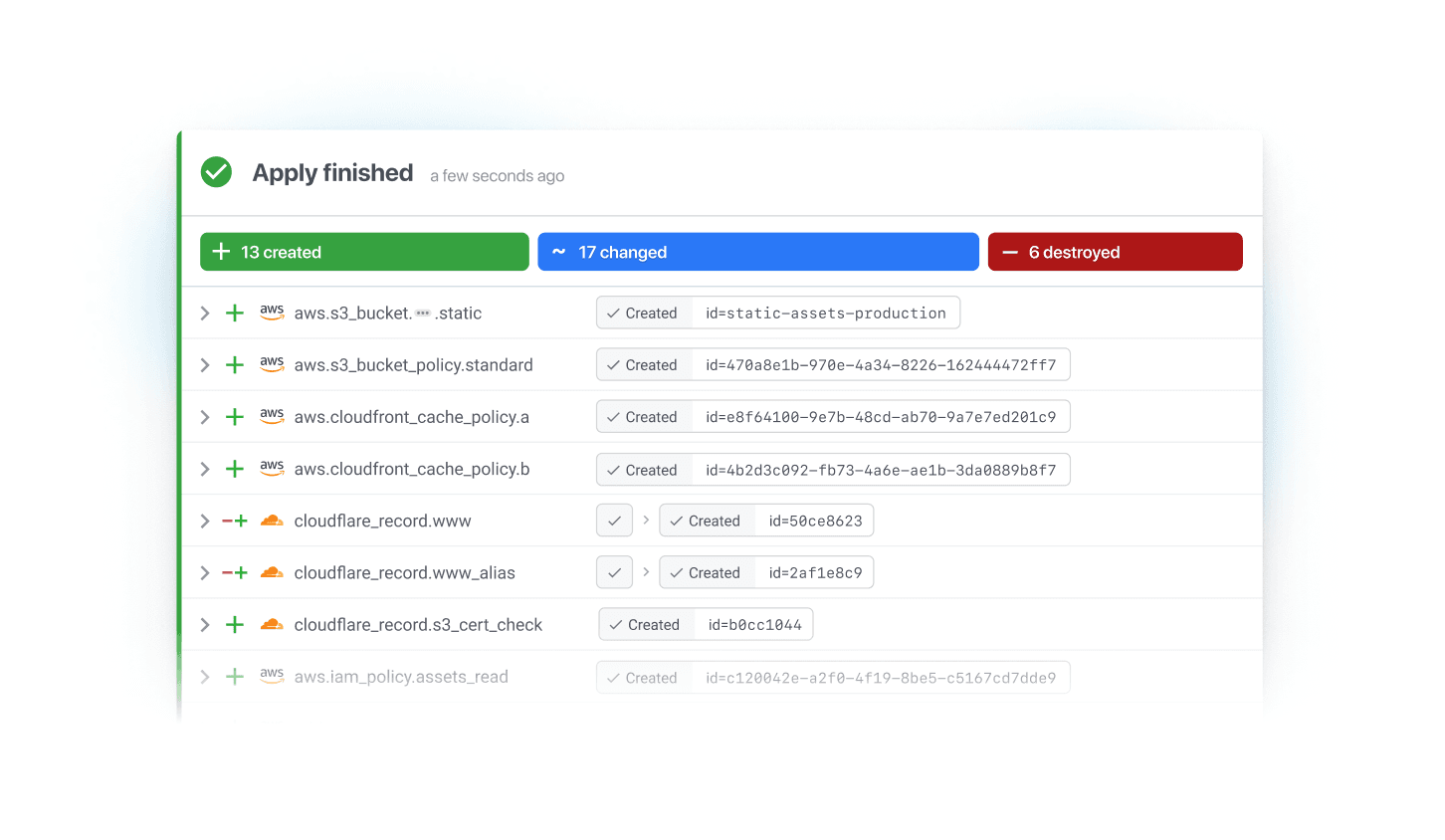
»What’s New
In the new design each resource within a Terraform run is represented by a row. The resource row indicates the desired resource action (e.g. create), provider type (e.g. AWS), resource address, and the stages that a resource has gone through to achieve its desired state.
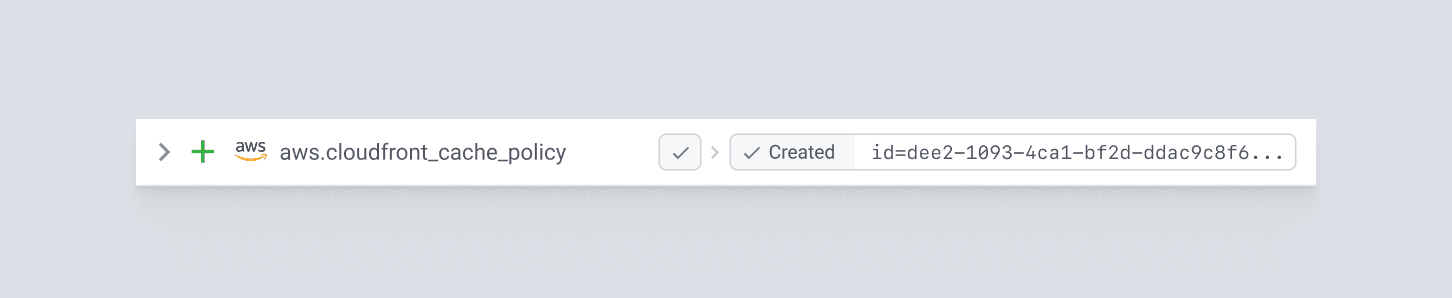
Clicking into a resource shows an expanded view. In this view the resource stages are displayed as a timeline containing useful information such as the elapsed time for each stage and any provider output.
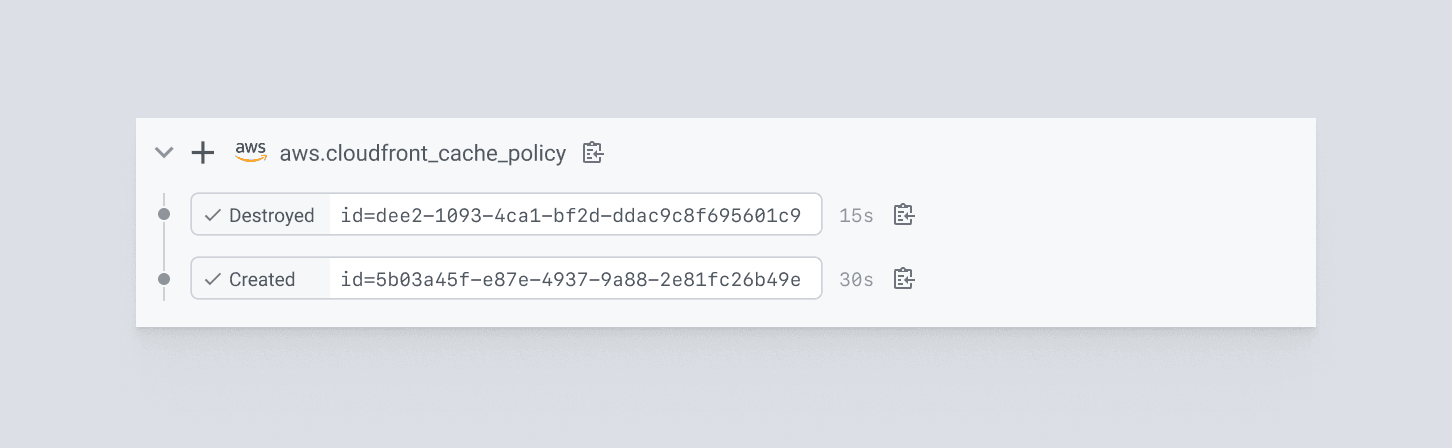
Above the list of resources is a summary count of the resource actions in the run. This summary bar dynamically updates as a run progresses and provides aggregate feedback of resources created, destroyed, or updated.
»How to Get Started
This new Apply UI is currently in a public beta for all Terraform Cloud users, you will need to activate it on a per-workspace basis. It is available only for workspaces configured to use Terraform 0.15.2 and higher.
To start using the new Apply UI:
- Visit the Workspace → General settings in Terraform Cloud
- Be sure your workspace is configured to use Terraform 0.15.2 or later. Remember that if you’re upgrading from an older version of Terraform, your configuration files may need to be updated as well. You can find help for this in the Terraform Upgrade Guides.
- At the bottom of the General Settings page, select the “Structured Run Output” User Interface and click the Save settings button.
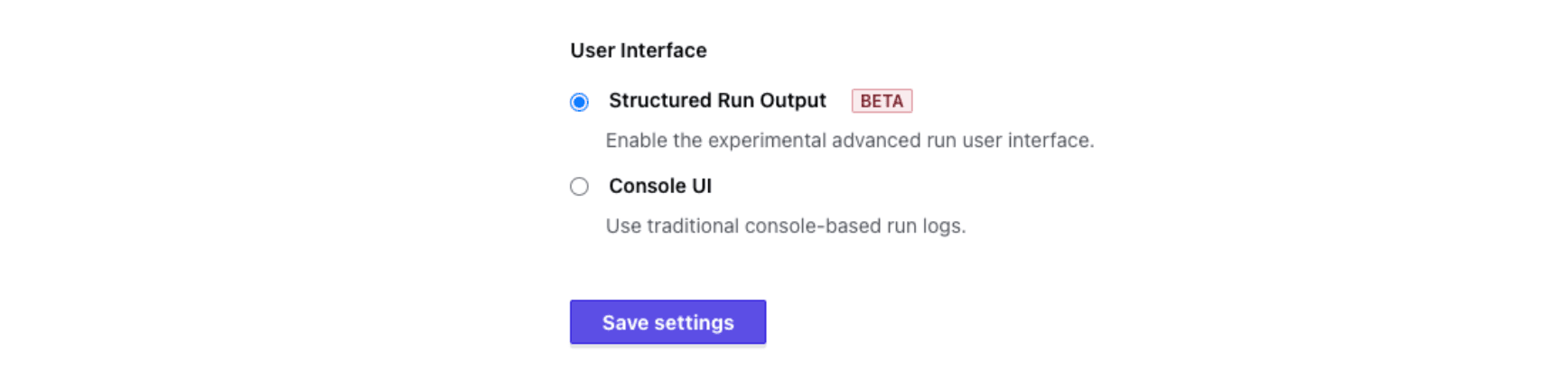
- Then queue a new Terraform run or trigger an automatic run. Existing and historical runs will not have their UI updated, only new ones created while the new UI setting is enabled.
»Give Us Your Feedback
We hope you enjoy the new Apply UI, and we look forward to receiving your feedback in this simple form.
HashiCorp Terraform Cloud is free to try, and organizations can upgrade to the Team & Governance or Business tiers at any time. To get started, sign up for Terraform Cloud and follow our Get Started tutorial.









