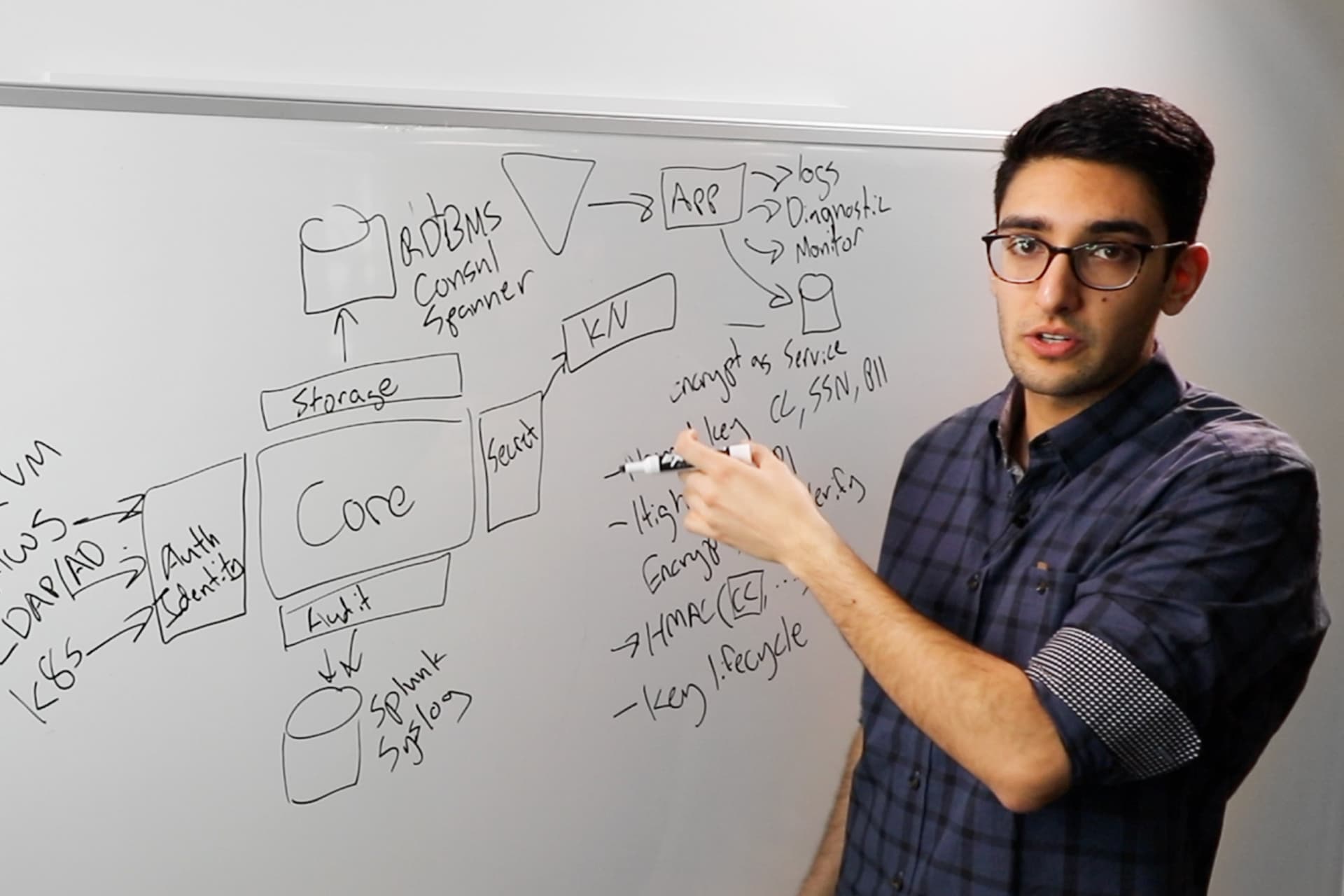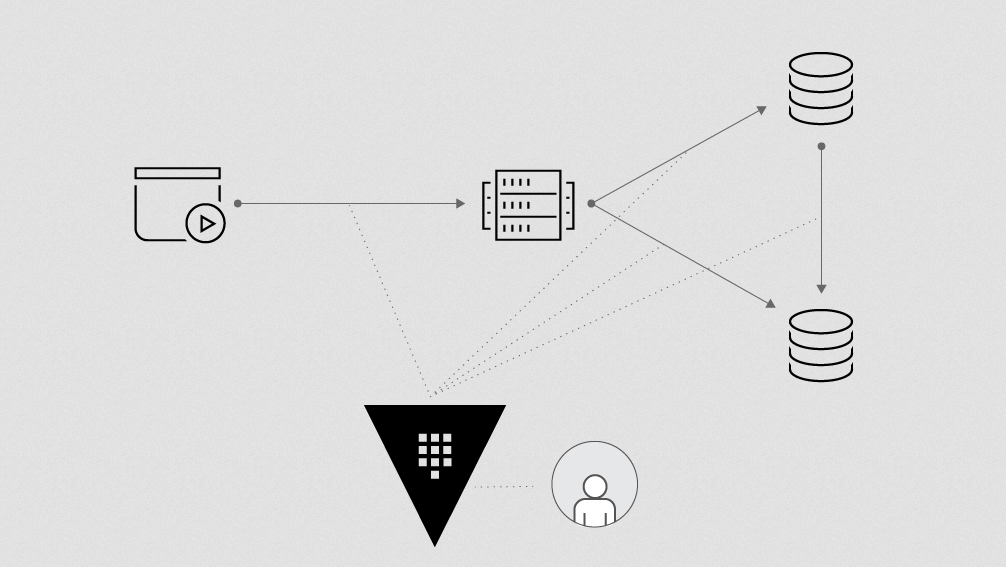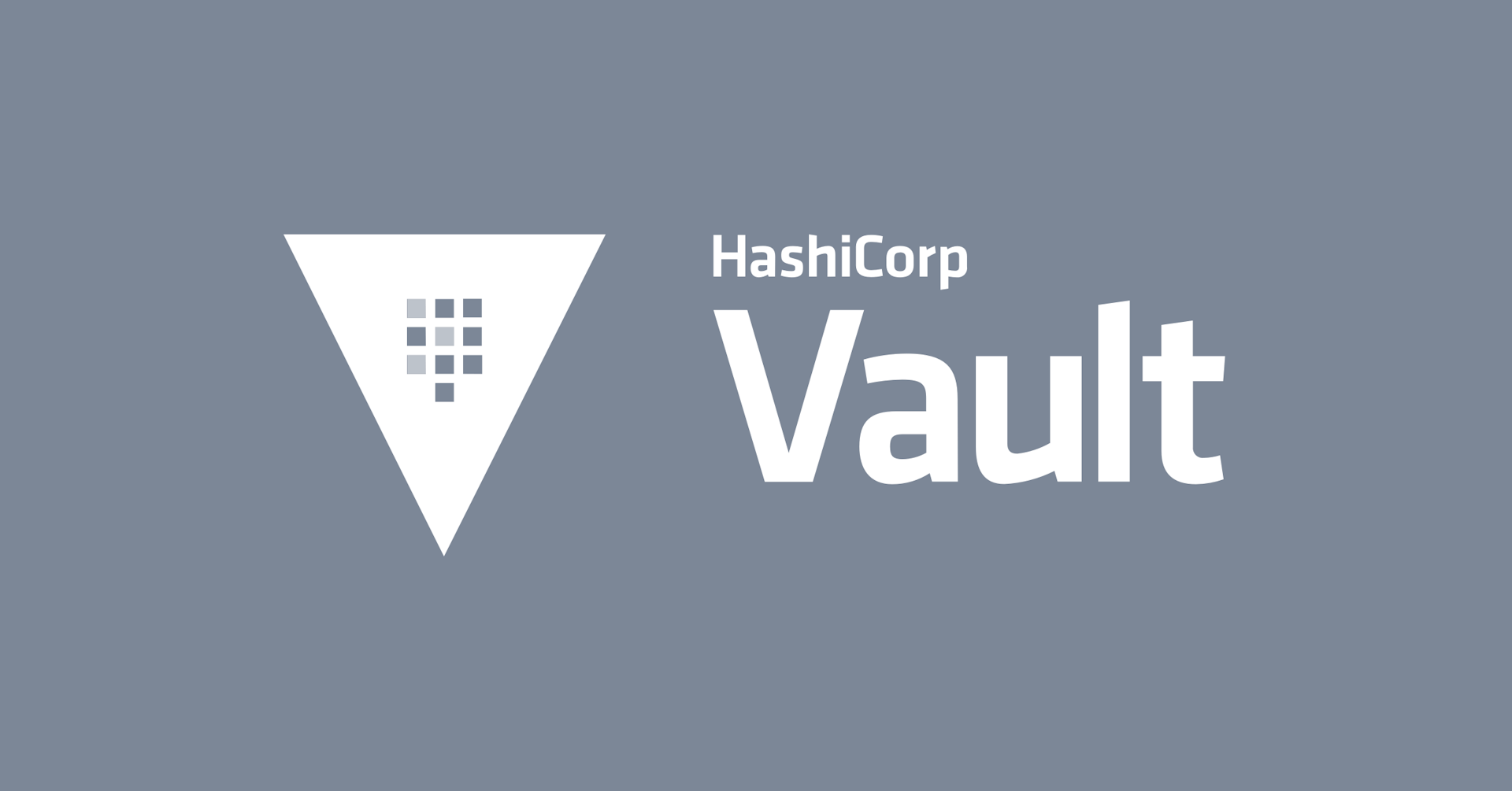Policies in Vault
In this guide, you'll learn how to use policies in Vault, which control access privileges and authorization.
UPDATE: This guide from 2018 may have some outdated information. We recommend you first start with this continuously updated guide to Vault policies on HashiCorp Learn: Vault Policies
In Vault, you use policies to govern the behavior of clients and instrument Role-Based Access Control (RBAC) by specifying access privileges (authorization).
When you first initialize Vault, the root policy gets created by default. The root policy is a special policy that gives superuser access to everything in Vault. This allows the superuser to set up initial policies, tokens, etc.
In addition, there is another built-in policy,default gets created. The default policy is attached to all tokens and provides common permissions.
Everything in Vault is path based, and admins write policies to grant or forbid access to certain paths and operations in Vault. Vault operates on a secure by default standard, and as such as empty policy grants no permission in the system.
HashiCorp configuration language
Policies written in HCL format are often referred as ACL Policies. Sentinel is another framework for policy which is available in Vault Enterprise. Since Sentinel is an enterprise-only feature, this guide focuses on writing ACL policies as a foundation.
NOTE: HCL is JSON compatible; therefore, JSON can be used as completely valid input.
Reference Material
- Policies documentation
- Policy API documentation
- Getting Started guide on policies
Estimated time to completion
10 minutes
Personas
The scenario described in this guide introduces the following personas:
rootsets up initial policies foradminadminis empowered with managing a Vault infrastructure for a team or organizationsprovisionerconfigures secret backends and creates policies for client apps
Challenge
Since Vault centrally secures, stores, and controls access tp secrets across distributed infrastructure and applications, it is critical to control permissions before any user or machine can gain access.
Solution
Restrict the use of root policy, and write fine-grained policies to practice least privileged. For example, if an app gets AWS credentials from Vault, write policy grants to read from AWS secret backend but not to delete, etc.
Policies are attached to tokens and roles to enforce client permissions on Vault.
Prerequisities
To perform the tasks described in this guide, you need to have a Vault environment. Refer to the Getting Started guide to install Vault. Make sure that your Vault server has been initialized and unsealed.
Policy Requirements
Since this guide demonstrates the creation of an admin policy, log in with
root token if possible. Otherwise, make sure that you have the following
permissions:
# Manage auth backends broadly across Vault
path "auth/*"
{
capabilities = ["create", "read", "update", "delete", "list", "sudo"]
}
# List, create, update, and delete auth backends
path "sys/auth/*"
{
capabilities = ["create", "read", "update", "delete", "sudo"]
}
# To list policies - Step 3
path "sys/policy"
{
capabilities = ["read"]
}
# Create and manage ACL policies broadly across Vault
path "sys/policy/*"
{
capabilities = ["create", "read", "update", "delete", "list", "sudo"]
}
# List, create, update, and delete key/value secrets
path "secret/*"
{
capabilities = ["create", "read", "update", "delete", "list", "sudo"]
}
# Manage and manage secret backends broadly across Vault.
path "sys/mounts/*"
{
capabilities = ["create", "read", "update", "delete", "list", "sudo"]
}
# Read health checks
path "sys/health"
{
capabilities = ["read", "sudo"]
}
# To perform Step 4
path "sys/capabilities"
{
capabilities = ["create", "update"]
}
# To perform Step 4
path "sys/capabilities-self"
{
capabilities = ["create", "update"]
}
Steps
The basic workflow of creating policies is:

This guide demonstrates basic policy authoring and management tasks.
- Write ACL policies in HCL format
- Create policies
- View existing policies
- Check capabilities of a token
Step 1: Write ACL policies in HCL format
Remember, empty policy grants no permission in the system. Therefore, ACL policies are defined for each path.
path "<PATH>" {
capabilities = [ "<LIST_OF_CAPABILITIES>" ]
}
-> The path can have a wildcard ("*") specifying at the end to allow for
namespacing. For example, "secret/training_*" grants permissions on any
path starts with "secret/training_" (e.g. secret/training_vault).
Define one or more capabilities on each path to control operations that are permitted.
| Capability | Associated HTTP verbs |
|---|---|
| create | POST/PUT |
| read | GET |
| update | POST/PUT |
| delete | DELETE |
| list | LIST |
Policy requirements
First step in creating policies is to gather policy requirements.
Example:
admin is a type of user empowered with managing a Vault infrastructure for
a team or organizations. Empowered with sudo, the Administrator is focused on
configuring and maintaining the health of Vault cluster(s) as well as
providing bespoke support to Vault users.
admin must be able to:
- Mount and manage auth backends broadly across Vault
- Mount and manage secret backends broadly across Vault
- Create and manage ACL policies broadly across Vault
- Read system health check
provisioner is a type of user or service that will be used by an automated
tool (e.g. Terraform) to provision and configure a namespace within a Vault
secret backend for a new Vault user to access and write secrets.
provisioner must be able to:
- Mount and manage auth backends
- Mount and manage secret backends
- Create and manage ACL policies
Now, you are ready to author policies to fulfill the requirements.
Example policy for admin
admin-policy.hcl
# Manage auth backends broadly across Vault
path "auth/*"
{
capabilities = ["create", "read", "update", "delete", "list", "sudo"]
}
# List, create, update, and delete auth backends
path "sys/auth/*"
{
capabilities = ["create", "read", "update", "delete", "sudo"]
}
# List existing policies
path "sys/policy"
{
capabilities = ["read"]
}
# Create and manage ACL policies broadly across Vault
path "sys/policy/*"
{
capabilities = ["create", "read", "update", "delete", "list", "sudo"]
}
# List, create, update, and delete key/value secrets
path "secret/*"
{
capabilities = ["create", "read", "update", "delete", "list", "sudo"]
}
# Manage and manage secret backends broadly across Vault.
path "sys/mounts/*"
{
capabilities = ["create", "read", "update", "delete", "list", "sudo"]
}
# Read health checks
path "sys/health"
{
capabilities = ["read", "sudo"]
}
Example policy for provisioner
provisioner-policy.hcl
# Manage auth backends broadly across Vault
path "auth/*"
{
capabilities = ["create", "read", "update", "delete", "list", "sudo"]
}
# List, create, update, and delete auth backends
path "sys/auth/*"
{
capabilities = ["create", "read", "update", "delete", "sudo"]
}
# List existing policies
path "sys/policy"
{
capabilities = ["read"]
}
# Create and manage ACL policies
path "sys/policy/*"
{
capabilities = ["create", "read", "update", "delete", "list"]
}
# List, create, update, and delete key/value secrets
path "secret/*"
{
capabilities = ["create", "read", "update", "delete", "list"]
}
Step 2: Create policies
Now, create admin and provisioner policies in Vault.
CLI command
To create policies:
$ vault policy write <POLICY_NAME> <POLICY_FILE>
Example:
# Create admin policy
$ vault policy write admin admin-policy.hcl
# Create provisioner policy
$ vault policy write provisioner provisioner-policy.hcl
NOTE: To update an existing policy, simply re-run the same command by
passing your modified policy (*.hcl).
API call using cURL
To create a policy, use /sys/policy endpoint:
$ curl --header "X-Vault-Token: <TOKEN>" \
--request PUT \
--data <PAYLOAD> \
<VAULT_ADDRESS>/v1/sys/policy/<POLICY_NAME>
Where <TOKEN> is your valid token, and <PAYLOAD> includes policy name and
stringfied policy.
Example:
Now, create admin and provisioner policies:
# Create admin policy
$ curl --request PUT --header "X-Vault-Token: ..." --data @admin-payload.json \
https://vault.rocks/v1/sys/policy/admin
$ cat admin-payload.json
{
"policy": "path \"auth/*\" { capabilities = [\"create\", \"read\", \"update\", ... }"
}
# Create provisioner policy
$ curl --request PUT --header "X-Vault-Token: ..." --data @provisioner-payload.json \
https://vault.rocks/v1/sys/policy/provisioner
$ cat provisioner-payload.json
{
"policy": "path \"auth/*\" { capabilities = [\"create\", \"read\", \"update\", ... }"
}
-> NOTE: You can also use /sys/policies endpoint which is used to manage
ACL, RGP, and EGP policies in Vault (RGP and EGP policies are enterprise-only
features). To list policies, invoke /sys/policies/acl endpoint.
NOTE: To update an existing policy, simply re-run the same command by
passing your modified policy in the request payload (*.json).
Step 3: View existing policies
Make sure that you see the policies you created in Step 2.
CLI command
The following command lists existing policies:
$ vault policy list
To view a specific policy:
$ vault policy read <POLICY_NAME>
Example:
# Read admin policy
$ vault policy read admin
# Mount and manage auth backends broadly across Vault
path "auth/*"
{
capabilities = ["create", "read", "update", "delete", "list", "sudo"]
}
path "sys/auth/*"
{
capabilities = ["create", "read", "update", "delete", "sudo"]
}
# Create and manage ACL policies broadly across Vault
path "sys/policy/*"
{
capabilities = ["create", "read", "update", "delete", "list", "sudo"]
}
...
API call using cURL
To list existing ACL policies, use the /sys/policy endpoint.
$ curl --request LIST --header "X-Vault-Token: ..." https://vault.rocks/v1/sys/policy | jq
To read a specific policy, the endpoint path should be
/sys/policy/<POLICY_NAME>.
Example:
Read the admin policy:
$ curl --request GET --header "X-Vault-Token: ..." https://vault.rocks/v1/sys/policy/admin | jq
{
"name": "admin",
"rules": "# Mount and manage auth backends broadly across Vault\npath \"auth/*\"\n{\n ...",
"request_id": "e8151bf3-8136-fef9-428b-1506042350cf",
"lease_id": "",
"renewable": false,
"lease_duration": 0,
"data": {
...
Step 4: Check capabilities of a token
Use the /sys/capabilities endpoint to fetch the capabilities of a token on a
given path. This helps to verify what operations are granted based on the
policies attached to the token.
CLI command
The command is:
$ vault token capabilities <TOKEN> <PATH>
Example:
First, create a token attached to admin policy:
$ vault token create -policy="admin"
Key Value
--- -----
token 79ecdd41-9bac-1ac7-1ee4-99fbce796221
token_accessor 39b5e8b5-7bbf-6c6d-c536-ba79d3a80dd5
token_duration 768h0m0s
token_renewable true
token_policies [admin default]
Now, fetch the capabilities of this token on sys/auth/approle path.
$ vault token capabilities 79ecdd41-9bac-1ac7-1ee4-99fbce796221 sys/auth/approle
Capabilities: [create delete read sudo update]
The result should match the policy rule you wrote on sys/auth/* path. You can
repeat the steps to generate a token for provisioner and check its
capabilities on paths.
In the absence of token, it returns capabilities of current token invoking this command.
$ vault token capabilities sys/auth/approle
Capabilities: [root]
API call using cURL
Use the sys/capabilities endpoint.
Example:
First, create a token attached to admin policy:
$ curl --request POST --header "X-Vault-Token: ..." --data '{ "policies":"admin" }' \
https://vault.rocks/v1/auth/token/create
{
"request_id": "870ef38c-1401-7beb-633c-ff09cca3db68",
"lease_id": "",
"renewable": false,
"lease_duration": 0,
"data": null,
"wrap_info": null,
"warnings": null,
"auth": {
"client_token": "9f3a9fbb-4e1a-87c3-9d4d-ee4d96d40af1",
"accessor": "f8a269c0-153a-c1ea-ae97-e7e964814392",
"policies": [
"root"
],
"metadata": null,
"lease_duration": 0,
"renewable": false,
"entity_id": ""
}
}
Now, fetch the capabilities of this token on sys/auth/approle path.
# Request payload
$ cat payload.json
{
"token": "9f3a9fbb-4e1a-87c3-9d4d-ee4d96d40af1",
"path": "sys/auth/approle"
}
$ curl --request POST --header "X-Vault-Token: ..." --data @payload.json \
https://vault.rocks/v1/sys/capabilities
{
"capabilities": [
"create",
"delete",
"read",
"sudo",
"update"
],
"request_id": "03f9d5e2-7e8a-4cd3-b9e9-034c058d3d06",
"lease_id": "",
"renewable": false,
"lease_duration": 0,
"data": {
"capabilities": [
"create",
"delete",
"read",
"sudo",
"update"
]
},
"wrap_info": null,
"warnings": null,
"auth": null
}
The result should match the policy rule you wrote on sys/auth/* path. You can
repeat the steps to generate a token for provisioner and check its
capabilities on paths.
To check current token's capabilities permitted on a path, use
sys/capabilities-self endpoint.
$ curl --request POST --header "X-Vault-Token: ..." --data '{"path":"sys/auth/approle"}' \
https://vault.rocks/v1/sys/capabilities-self
Next steps
Read the AppRole with Terraform and Chef guide to better understand the role of trusted entities using Terraform and Chef as an example.
To learn more about response wrapping, go to the Cubbyhole Response Wrapping guide.